Last updated: 10 Apr, 2020 1. What’s VLC Media Player?¶‘VLC Media Player’ is a free media player developed by VideoLAN. It can play a variety of video files, as well as unencrypted DVDs and BDs. Detailed functions can be found at VLC’s official site. But ‘VLC Media Player’ can’t play Blu-ray DVD with AACS protection. If you try to use VLC to play encrypted Blu-ray DVD, you will see the following error: If you want VLC to play Blu-ray discs with AACS encryption, you need to install the AACS crack plugin. Now, OpenCloner Inc. has developed the AACS crack plugin ‘OpenCloner Decode Widget’. By installing this plugin, VLC can realize the function of playing AACS encrypted BD discs. If you also want to play 4K UHD discs, then you need a UHD friendly drive first. Please learn what is UHD friendly drive here. 2. How to get ‘OpenCloner Decode Widget’?OpenCloner Decode Widget is a decryption AACS plug-in for third-party software that can remove AACS, BD+ protection. This plugin is included in the OpenCloner Ripper software , DVD-Cloner , OpenCloner UltraBox and Blue-Cloner install package. You can install any of these 4 software in the software download page . OpenCloner Decode Widget is not free software. You need to register any of the following Opencloner products in order to get a license, otherwise you will only be able to try it for 10 minutes. 3. How to install/uninstall ‘OpenCloner Decode Widget’?
Note: If you are using DVD-Cloner or Blue-Cloner one click installer, you will not see the following window. The plugin will be automatically installed by default. If you do not see the window above, the installer does not detect that VLC is already installed on the system, you need to re-download the latest version of VLC installation, and then reinstall OpenCloner Ripper. You can open the PlayerPlugin.exe program to view the installation and registration of the OpenCloner Decode Widget. This file is located in the OpenCloner Ripper installation directory, which is usually: ‘C:Program FilesOpenClonerOpenCloner Ripper’ If you want to uninstall this plugin, just uninstall OpenCloner ripper. 4. How to play Blu-ray or 4K UHD disc?Start VLC and select “open disc …” (ctrl+D) from the Media menu. Select the CD-ROM where Blu-ray disks are located, then click ‘play’. When the following notification message is seen in the lower right corner of the display, the OpenCloner Decode Widget has been called correctly. Wait a moment, VLC should be able to play the disc normally. 5. How to play dvd menu?Many Blu-ray movies use the JAVA menu. If you see the following error during playback, you need to install the java package to play the Blu-ray menu. Download and install java from the Java site to resolve this issue. 6. How to set VLC Blu-ray region code?Open the VLC Preferences window, select “show settings=ALL” in the lower left corner, then select Input/Codecs -> Access modules -> Blu-ray in the list on the left, and then you can change the player’s default area code. This article was: Helpful | Not helpful Thank you for your feedback! Report an issue If you would like to add a comment, please do so Please report the article inaccuracies, grammatical errors, etc.
SubscribeUnsubscribeShare Share this article
| ||||||||
Can VLC play Blu-ray disc? Why is VLC not working to play Blu-ray? Those questions are commonly asked by people who want to play Blu-ray on VLC media player. Actually, VLC doesn't offer direct support for Blu-ray disc, but the 2.0 and later version of VLC support Blu-ray media playback with some extra operations. So, it is possible to get VLC to play Blu-ray disc on computer. To help you know the whole process, we will show you how to use VLC to play Blu-ray movie step by step.
The program can handle Blu-ray disc, BDMV folder and also ISO image files. You can convert the Blu-ray disc, Blu-ray ISO images and Blu-ray folder to VLC more compatible MKV, MP4, AVI and more video and audio formats. You can read the top reasons to choose ByteCopy to learn more about Pavtube ByteCopy. When I put the disc in the tray and try to play with VLC I get this error, 'Blu-ray error: Your system BD+ decoding library does not work. Missing configuration? Your input can't be opened: VLC is.
Tips: The setup might be troublesome and tricky to play Blu-ray on VLC. If you have followed the instructions correctly and it is not working, or you don't want to use such a cumbersome method, feel free to try VideoSolo Blu-ray Player. It is simple and powerful to play Blu-ray disc on Mac and Windows without setting anything.
CONTENTS
- 1. How to Use VLC to Play Blu-ray on Windows 10/8/7
- 2. Can VLC Play Blu-ray Movie on Mac? - Yes
- 3. Errors You May Encounter When Playing Blu-ray in VLC
- 4. Best Way to Play Blu-ray on Computer with VLC Alternative
How to Use VLC to Play Blu-ray on Windows 10/8/7
Step 1. To play Blu-ray with VLC on Windows, you'd better upgrade to VLC 3.0 first if you are still using the old version. Please note that you will need to download the VLC Windows 64bit version if it is a 64bit Windows computer.
Tips: It would be better to keep the default installation path while installing VLC. Otherwise, you can't completely follow the steps below.
Step 2. Go to https://vlc-bluray.whoknowsmy.name/ to download the keys database and AACS dynamic library. Please notice that you should download the 32bit file for VLC 32bit, and 64bit file for VLC 64bit.
After downloaded, two files - the keys database file (KEYDB.cfg) and the AACS dynamic library file (libaacs.dll) should already exist on your Windows computer.
Step 3. Go to 'C:ProgramData', create a new folder in it and name it 'aacs'. After that, place your downloaded 'KEYDB.cfg' file into it.
Step 4. Go to 'C:Program FilesVideoLANVLC', then drop your downloaded 'libaacs.dll' file into it. If running 32bit VLC, you will need to find your VLC directory in 'C:Program Files (x86)'.
Step 5. Now, you can easily launch VLC and use it to play Blu-ray disc on Windows for free. Just need to click on 'Media' > 'Open Disc' > 'Blu-ray'.
Can VLC Play Blu-ray Movie on Mac? – Yes
VLC is one of the free Mac Blu-ray players. In this part, the way to play Blu-ray movies with VLC on Mac will be described in detail as below steps. It is similar to that of on Windows computer.
Step 1. Download the latest version of VLC for Mac OS X from Videolan.org.
Step 2. Go to: https://vlc-bluray.whoknowsmy.name/ and get two necessary files.
1. KEYS Database
Mac OS: put 'KEYDB.cfg' in ~/Library/Preferences/aacs/ (create it if it does not exist).
2. AACS Dynamic Library
Mac OS: right-click on VLC, choose 'Show Package Contents' and put the 'libaacs.dylib' file in 'Contents/MacOS/lib/' (create it if it does not exist).
Step 3. Run VLC and insert your Blu-ray disc into the Blu-ray drive, and open it with VLC, then your encrypted Blu-ray movie will start playing in VLC.
Errors You May Encounter When Playing Blu-ray in VLC
Even you have successfully installed VLC 3.0 or above and follow all the steps above, you likely still encounter errors like:
• This blu-ray disc needs a library for bd+ decoding, and your system does not have it.
• This blu-ray disc needs a library for aacs decoding, and your system does not have it.
• No valid processing key found in AACS config file.
• Missing AACS configuration file!
• Your input can't be opened.
• VLC keep Blu-ray loading but nothing presents.
Vlc Aacs Decoding Error
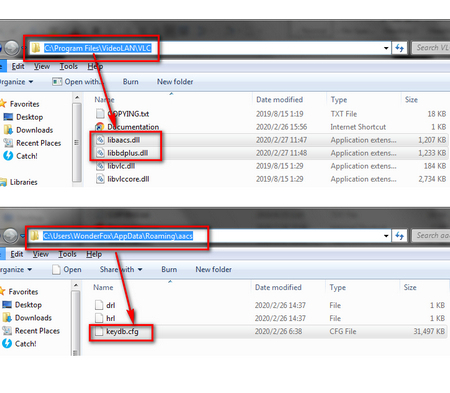
This is because not all the commercial Blu-ray discs are supported by VLC media player so that you might encounter the problem from time to time. VLC can only deal with discs which its library has the corresponding AACS keys, yet the AACS and BD+ DRM libraries and keys won't ship with the Blu-ray discs, as their publishers seem to take everyone as a pirate, even you already spend money just for personnel movie enjoyment.
So, the problem that 'VLC won't Play Blu-ray' is difficult to fix. But, in this case, a more powerful Blu-ray player software comes as an alternative to play Blu-ray on Windows and Mac computer.
Best Way to Play Blu-ray on Computer with VLC Alternative
If you thought that using VLC to play Blu-ray disc is too complex to handle and you don't want to face the problem when VLC won't Blu-ray, then you will love VideoSolo Blu-ray Player.
Vlc Aacs Decoding Mac
As one of the best Blu-ray player software, VideoSolo Blu-ray Player can play encrypted Blu-ray disc, Blu-ray folder, also the Blu-ray ISO image without downloading any extra file. It is much easier to play Blu-ray compare to VLC. It supports playback advanced audios like Dolby, DTS, AAC, TrueHD, DTS-HD, etc. For better user experience, it provides detailed navigation and full playback control and allows users to choose their favorite Blu-ray subtitles, audio tracks, and scenes during playback on Windows and Mac computer.
What's more, the Windows version can serve you as a DVD player and common video player. That is to say, all your BD discs, DVD discs and digital media files can be loaded with VideoSolo Blu-ray Player.
This software is easy-to-use. You can just insert the Blu-ray disc and then open the program to play it. Follow the 3 steps below to play Blu-ray with the easiest way.
Step 1. Install VideoSolo Blu-ray Player
Click the 'Download' button above to get the free trial version of VideoSolo Blu-ray Player on your Windows or Mac computer.
Step 2. Insert a Blu-ray Disc into the Program
Connect an external Blu-ray drive to your computer and then insert a Blu-ray disc to the drive. Then, click 'Open Disc' to load the Blu-ray disc to the program.
Note: You need to be connected to the Internet so that the software can decode the copy-protection used on the commercial Blu-ray disc.
Step 3. Successfully Play Blu-ray Movie
Vlc Bd+ Library
After loading, you can see the cover of your Blu-ray movie. Here you can choose the title, chapter, audio track, or subtitle track. Or you can directly click on 'Play Movie' to start playing the Blu-ray main movie.
Now, no matter you choose VLC media player or VideoSolo Blu-ray Player, there is one thing can be confirmed. Right, you are able to watch almost all your Blu-ray movies without difficulty on Window and Mac.
